How I use my Stream deck for Admin commands
The Elgato Stream deck is one of the most versatile pieces of PC hardware, I found. If you’re thinking about getting one, go for it, because you can use it for almost anything, from using it to run simple hotkeys, and toggling your mic in Discord, to running scripts automatically.
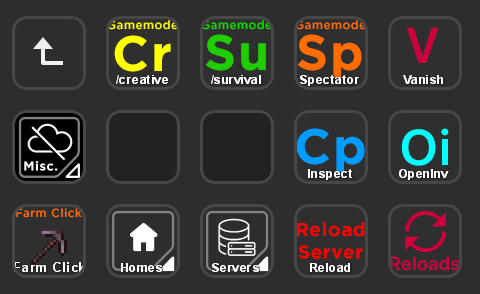
How do I use my stream deck then, you ask?
There’s a lot of different things I control with my stream deck, be that (as mentioned above) Spotify, or running Minecraft commands quickly, because I’m tired of half-working Mouse macros, and typing the same commands over and over again.
To make a Minecraft Hotkey, all you need are three actions:
- System Hotkey (Bind this to the key you use to chat, or open the command prompt in Minecraft) – for me, it’s the Button “T”
- System Text (your command goes here) – enter whatever you want the stream deck to do for you, for example “/vanish”
- System Hotkey (used to send the command) – Bind this to your “Enter” Key
That’s how most of my Hotkeys on my Streamdeck work, but there’s a few useful plugins to help automate a few things. For example, one Macro I use is an Autoclicker, which you can find here. All I did was download the plugin, and put the Left Mouse button command into the Command box, then adjusted the delay to the time I found the most efficient. It’s that simple.
I set mine up to hit my “{{LBUTTON}}” every 750 milliseconds. That’s about perfect for getting the most Sweeping Attack damage automatically. You can see it on the bottom left of the picture above.
The Layout
The things I use the most often are all on this screen, as you can see – Gamemodes, Vanish, the Auto Clicker, and a Server Reload.
I also made separate folders for different Plugin reloads (bottom right), Hotkeys to change Servers quickly, and all the different homes I set, to get around the server quickly.
The Files
This is probably what you’re here for, the files are all in a zip linked below.
Also, here’s a list of useful plugins to use with the Stream Deck.
- Spotify Integration (BarRaider)
- Shadowplay Integration (BarRaider)
- Discord Integration
- TeamSpeak 3 Integration
- SuperMacro (BarRaider)
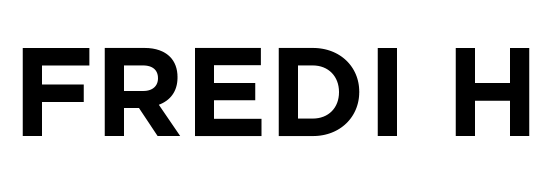
Thank you so much!! I was totally missing the System Hotkey action and was having to do pauses and such in the super macro.